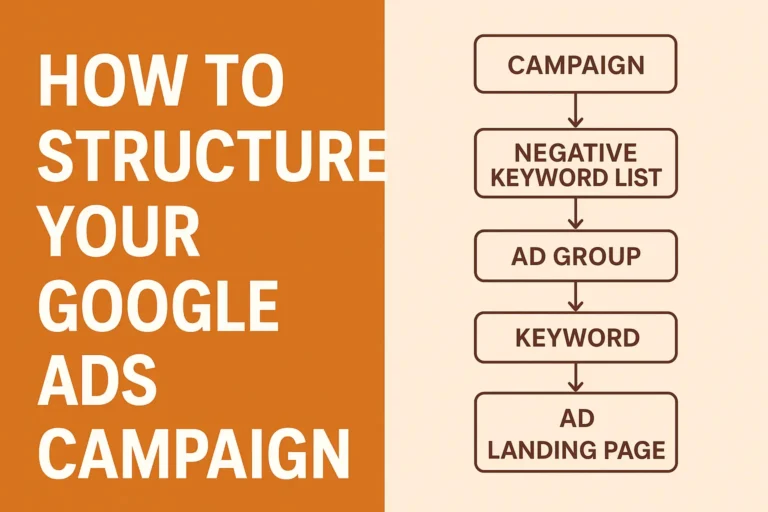3 Google Ads Settings That Are Quietly Draining Your Budget
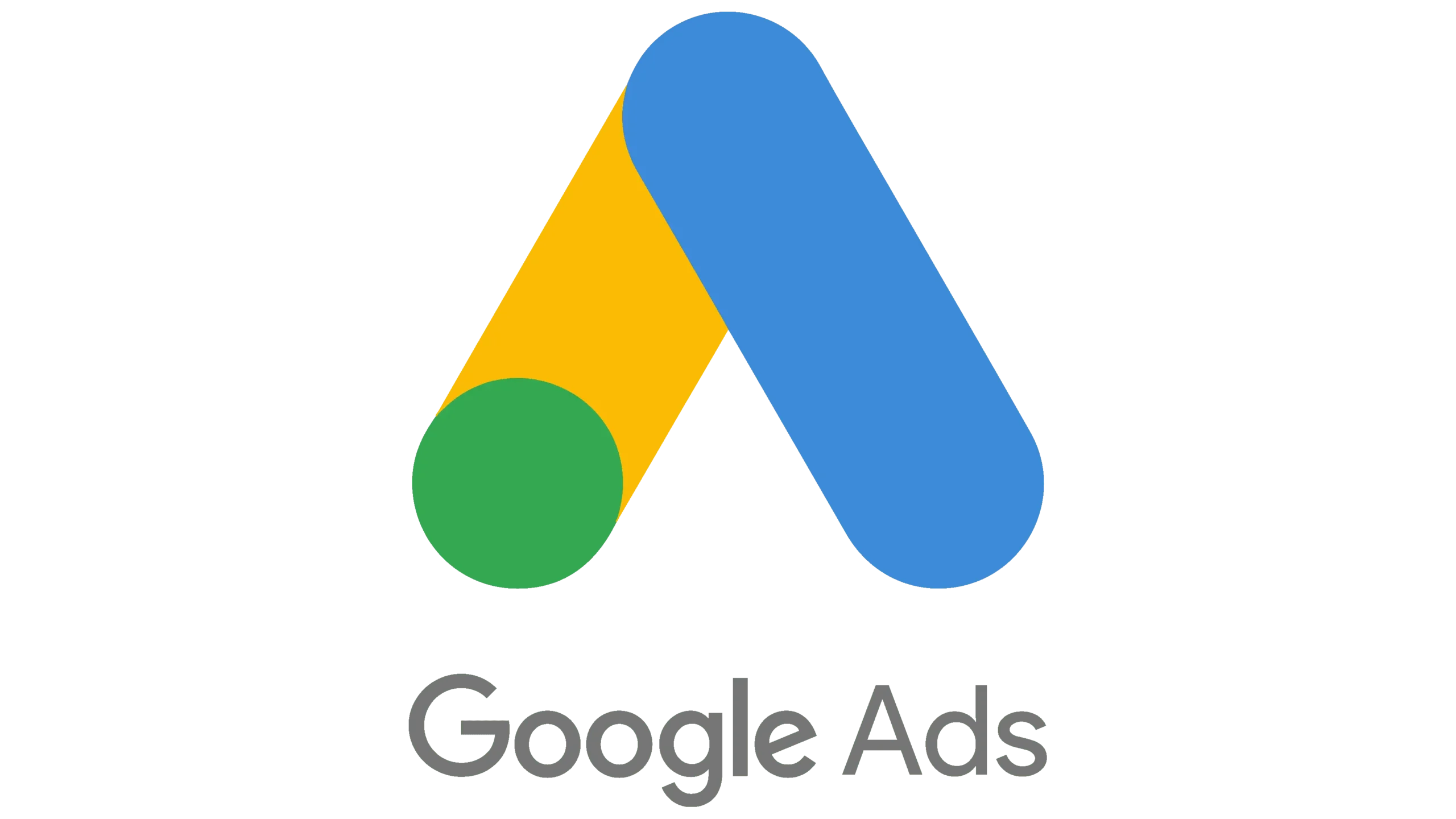
I lost $800 in my first two weeks running Google Ads. The problem wasn’t my keywords or my ad copy. It was three hidden Google Ads settings that I didn’t even know existed.
Most people think setting up a Google Ads campaign is straightforward. You pick your keywords, write your ads, set a budget, and you’re done. But Google has buried some settings deep in your account that can waste most of your money before you even get started. I learned this the hard way, and I’m going to show you exactly how to fix them.
- Quick Overview: The 3 Settings You Need to Fix Right Now
- Setting #1: Turn Off Display and Search Partner Networks
- Setting #2: Fix Your Location Targeting (This One's Sneaky)
- Setting #3: Disable Account-Level Automated Assets
- Why These Google Ads Settings Matter So Much
- Taking Action on Your Campaigns Today
- Getting Help With Your Google Ads Campaigns
Quick Overview: The 3 Settings You Need to Fix Right Now
- Network Settings (Display and Search Partners)
- Location Targeting Options (Presence vs. Interest)
- Account-Level Automated Assets
Let me walk you through each one and show you why they matter.
Setting #1: Turn Off Display and Search Partner Networks
Here’s the first Google Ads setting that’s probably bleeding your budget dry right now. When you create a campaign, Google automatically opts you into two networks: the Display Network and the Search Partners network.
The Display Network shows your ads on random websites across the internet. The Search Partners network runs your ads on parked domains and low-quality search sites. Neither of these will bring you the quality traffic you’re paying for.
I remember running a campaign for a local service business where we were getting hundreds of clicks but zero phone calls. When I dug into the data, over 60% of our spend was going to these partner networks. The clicks looked good on paper, but they were worthless in reality.
To fix this, go to your campaign settings and look for the Networks tab. Both options should be turned off. This applies to about 90% of businesses out there. Unless you’re running campaigns for a major brand with huge budgets and different goals, you don’t need these networks enabled.
This single change can save you around 70% of your budget. Just click save after you turn them off, and you’ll immediately stop wasting money on low-quality traffic.
Setting #2: Fix Your Location Targeting (This One’s Sneaky)
The second Google Ads setting is buried so deep that most people never find it. It has to do with location targeting, and it’s costing you more money than you think.
You probably selected your target location when you set up your campaign. Maybe you picked your city or state. But there’s a hidden option under “Location Options” that changes everything.
Click into your campaign settings and scroll down to Locations. Then click on “Location Options.” You’ll see two choices: “Presence” and “Presence or Interest.”
Here’s the difference. Presence means your ads only show to people who are physically in your target location. Presence or Interest means your ads show to people who are in your location OR people who have shown interest in your location (even if they’re nowhere near it).
Guess which one Google sets as default? Presence or Interest.
This means if you’re a restaurant in Lagos and someone in London searches for Nigerian food, your ad might show up. You’re paying for a click from someone who will never become a customer. I’ve seen campaigns where 40% of the budget went to people outside the service area because of this one setting.
For most businesses, you want to use Presence only. The exception might be tourism or hotel campaigns where you actually want to reach people planning to visit your area. But for local services, e-commerce with specific shipping zones, or B2B companies targeting specific regions, always use Presence.
Change this setting right now if you haven’t already. Your future self will thank you.
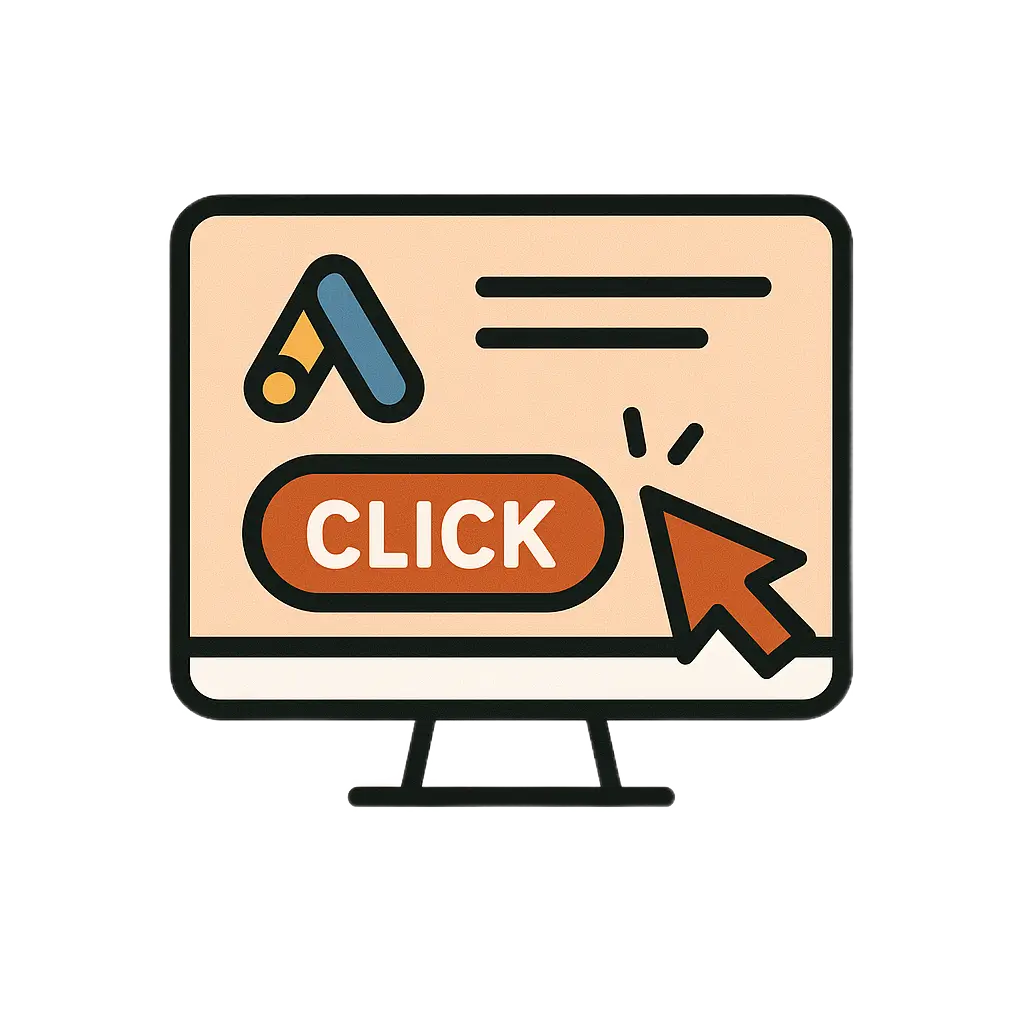
Setting #3: Disable Account-Level Automated Assets
This last Google Ads setting is one that most advertisers don’t even know exists. It’s called Account-Level Automated Assets, and Google turns it on automatically when you create your account.
Finding it takes a few clicks. Go to your Campaigns section, then look for Assets in the left menu. Click the three dots icon, then select “Account-Level Automated Assets.” You might need to click into Advanced Settings to see everything.
What you’ll find is a list of automated features that Google has turned on without asking you. These include dynamic images, automated location extensions, and various other auto-generated content that Google creates for your ads.
The problem is that Google’s automation doesn’t know your business like you do. It might pull images that don’t represent your brand well. It might create location extensions for places you don’t serve. It might generate ad variations that completely miss your message.
I once worked with a client selling premium leather goods, and Google’s automated images were pulling stock photos of cheap wallets from who knows where. We were trying to position the brand as luxury, but the automated assets were undermining everything.
When you check your Google Ads account or anywhere else, this setting will be the same. The solution is simple but important. Turn off every single automated asset unless you have a specific reason to keep one enabled.
Go through that list and disable dynamic images, automated locations, and everything else. Then click save. You’ll have much more control over how your ads appear and what message they send.
Why These Google Ads Settings Matter So Much
These three settings might seem small, but they have an outsized impact on your campaign performance. Together, they can determine whether your Google Ads budget actually reaches your target audience or gets scattered across the internet to people who will never buy from you.
The worst part is that Google doesn’t make these easy to find. They’re buried in menus and sub-menus because Google makes more money when you leave them on. More impressions and more clicks mean more revenue for Google, even if those clicks don’t convert for you.
I’ve been managing Google Ads campaigns for years now, and I still see experienced marketers making these mistakes. The settings are that well hidden. But now you know where to find them and how to fix them.
If you’re comparing Google Ads vs Meta Ads for your business, getting these foundational settings right is what separates profitable campaigns from money pits. The same principles apply whether you’re using our Google Ads keyword wrapper tool or building campaigns manually.
Taking Action on Your Campaigns Today
Now that you know about these three critical settings, take 10 minutes to audit your existing campaigns. Go through each one and check:
- Are Display and Search Partner networks turned off?
- Is location targeting set to Presence only?
- Have you disabled all account-level automated assets?
These changes won’t magically fix a campaign with bad keywords or weak offers. But they will stop you from throwing money away on traffic that was never going to convert anyway. That’s money you can reinvest in reaching your actual target audience.
If you’re just getting started with running Google Ads, make these changes before you spend your first naira. If you’re already running campaigns, make these changes before you spend another naira.
For specialized industries like legal services, these settings matter even more because every click costs more. Check out this Google Ads tutorial for law firms to see how these settings work in high-competition industries.
Getting Help With Your Google Ads Campaigns
Look, I get it. Google Ads can be overwhelming. There are hundreds of settings, and Google keeps changing things all the time. These three settings are the most important ones to fix first, but they’re not the only things that matter.
If you’re struggling to get results from your campaigns or you just want someone to handle this for you, I’d love to help. As a Google Ads expert, I’ve spent years figuring out what works and what doesn’t in Google Ads, often by making expensive mistakes so you don’t have to.
Click this link to get in touch. We can look at your campaigns together and find all the places where money is leaking out. Sometimes it’s these settings. Sometimes it’s keyword targeting. Sometimes it’s the ad copy or landing pages. But whatever it is, we’ll find it and fix it.
Your Google Ads campaigns can work. You just need to make sure the foundation is solid first. Start with these three settings, and you’ll already be ahead of 90% of other advertisers out there.